An Introduction to GitLab CI/CD Services feature
All the code for this blog post is present in the
demo GitLab repo.
It has GitLab CI Config and also a demo pipeline which shows how it runs.
Recently I wrote a blog post about integration tests and some ways to do it. One of the ways talks about using GitLab CI/CD’s Services feature. I realized it deserves a separate blog post, so here it is :D
This blog post is meant to create awareness around this feature of GitLab CI/CD and also give a basic introduction. Apart from that, the official docs are pretty good enough :)
So, what is this Services feature and why is it needed? This feature helps you run any sort of external service when your CI/CD pipeline jobs are running. So, if you have such a need, then this would be useful. One basic use case that I know of is - running external services for the purpose of integration testing.
For example, if I have a web application which needs a database, and I have written integration tests in my project to run tests with an actual database running, and if I need to run this test in the GitLab CI/CD pipeline, then I can run the database using the Services feature and then run my integration tests to use that database
How do you go about using this Services feature? It’s pretty straight forward. I think GitLab CI/CD has tried to make it as simple as possible.
Let’s start by seeing an example of how to implement the exact thing I mentioned above - a test / a job which needs a database. I’ll choose PostgreSQL as my database.
To start off, for using Services feature, the service you need to run should be available as a Docker Image.
Let’s see an example GitLab CI Config with a psql job and PostgreSQL service
services:
- name: postgres:13-alpine
alias: my-db
variables:
POSTGRES_PASSWORD: "postgres"
sample-test-job:
image: governmentpaas/psql
script:
- PGPASSWORD=postgres psql -h my-db -U postgres -c "\conninfo"
- PGPASSWORD=postgres psql -h my-db -U postgres -c "\l"
- PGPASSWORD=postgres psql -h my-db -U postgres -c "SELECT 1 + 1 as value"
I’m trying to run a PostgreSQL using the postgres:13-alpine Docker image.
I’m setting the password for the PostgreSQL using the POSTGRES_PASSWORD
environment variable - this is based on the Docker image and the application
running in the Docker image. I have not defined other configurations for the
PostgreSQL instance so it’s all default values.
I would recommend you to use GitLab CI lint feature to lint and check config before pushing it to repo. The lint page is specific to the project. For the demo project, the link is this
https://gitlab.com/karuppiah7890/gitlab-ci-services-demo/-/ci/lint
If you use the above GitLab CI Config in your project, and run a CI pipeline with it, it will look like this -
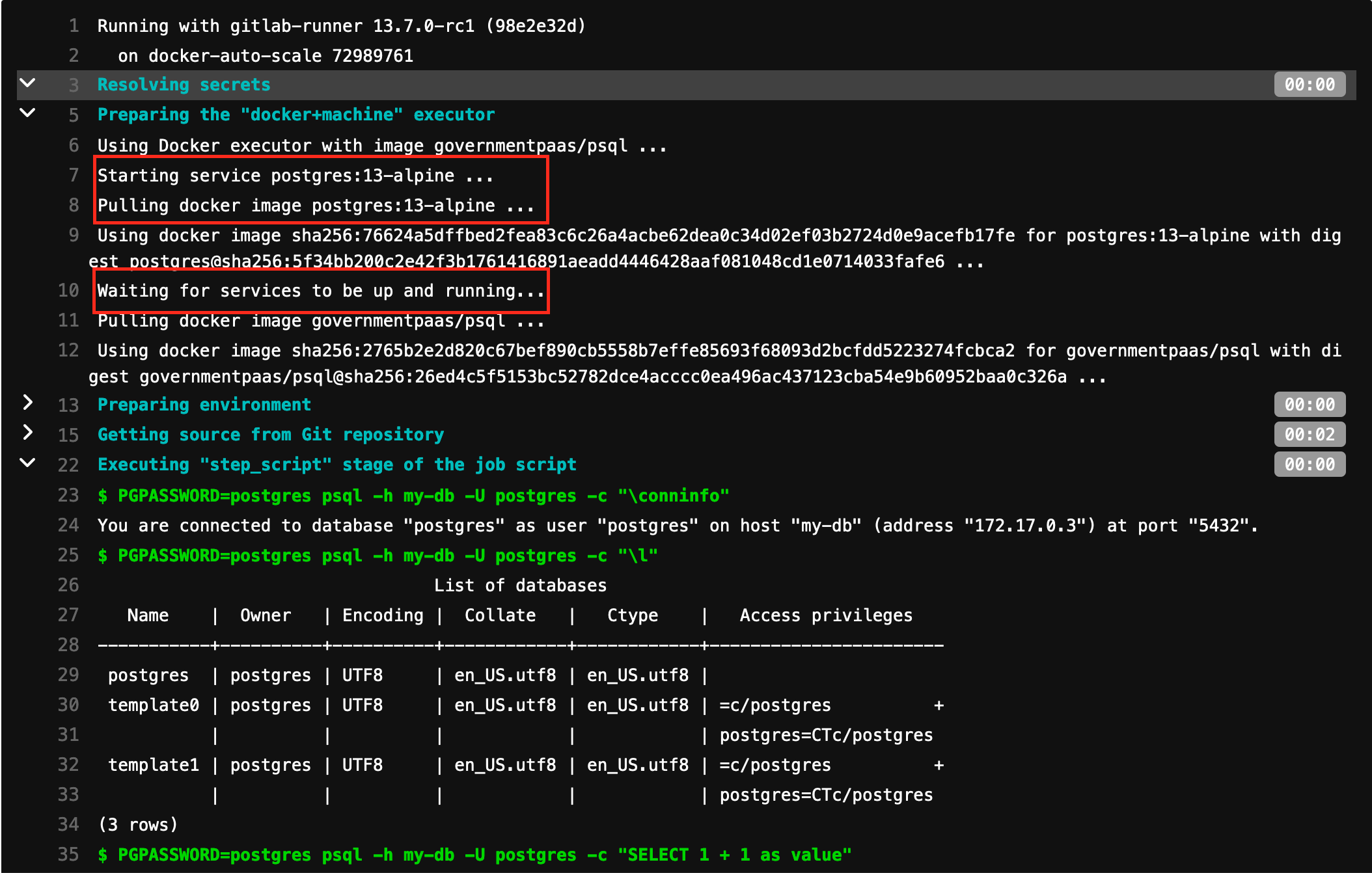
https://gitlab.com/karuppiah7890/gitlab-ci-services-demo/-/jobs/930732004
As you can see, my job runs and passes! :D The psql command was able to
successfully connect to a PostgreSQL database and run some commands!
Now, let’s start digging into the logs a bit to understand what happened ;)
Notice in the logs how it shows that it’s running the service and is waiting for it to come up. That’s one indication that we are using the services feature and that too successfully.
I’m not going to be explaining in detail about how GitLab CI checks if the service is up or not. Docs mention that it checks the connectivity to ports exposed by the container. Not sure how this happens in depth. You can check the “How the health check of services works” section in the official docs for more information though. But in my case, however the PostgreSQL Docker container runs pretty fast! So no problem for me :)
Let’s move on to some more specifics. How does the networking between my job
container and the service container work though? For example, to connect to an
external service, I need details like IP address and Port number of the
external service. In this case, we have access to the hostname with the usage
of alias config. GitLab CI has features to help connect the two Docker
containers through container networking. So one container can reach the other
container as they are in the same network / are linked. GitLab also uses
Docker features to provide hostname for the containers running the services, so
that we can easily connect to the service in our GitLab CI/CD job.
You can check more about how the job and the services are linked in the “How services are linked to the job” section of the official docs.
If we don’t use alias config, then we can use an auto-generated hostname
based on the image name, in this case it would be postgres. This
auto-generation logic is something used and done by GitLab CI. I highly
recommend you to use alias if you can, as it’s easier to understand and use.
But alias feature is only present in some newer versions.
You can check more about accessing the service in the “Accessing the services” section of the official docs.
Regarding port number - PostgreSQL by default runs on port 5432, and that’s
the case in this PostgreSQL Docker image too, and the psql client too uses the
default port number. So, it all works :) Also, this works only because the
pre-requisite works, which is - job container can reach the service container
as they are in the same network / are linked together.
The configurations / settings available for services including alias is
documented in “Available settings for services”
I have put a lot of reference links in the Reference links section for you to check out.
The above was just one example, you can similarly run any such external service for your use case
Conclusion
That’s all there is about GitLab CI Services feature! :) I believe that this is a great feature provided by GitLab CI/CD to help with pretty common use cases like integration testing.
Give it a try if you use GitLab CI/CD. Especially if you are doing integration testing with GitLab CI/CD, but in a different manner!
Reference links:
https://docs.gitlab.com/ee/ci/services/README.html
https://docs.gitlab.com/ee/ci/services/postgres.html
A lot of details regarding Services feature and the Docker image used by the Services feature can be found in this web page
https://docs.gitlab.com/ee/ci/docker/using_docker_images.html
Links to some of the headings have been provided here -
https://docs.gitlab.com/ee/ci/docker/using_docker_images.html#what-is-a-service
https://docs.gitlab.com/ee/ci/docker/using_docker_images.html#how-services-are-linked-to-the-job
https://docs.gitlab.com/ee/ci/docker/using_docker_images.html#how-the-health-check-of-services-works
https://docs.gitlab.com/ee/ci/docker/using_docker_images.html#accessing-the-services
https://docs.gitlab.com/ee/ci/docker/using_docker_images.html#available-settings-for-services